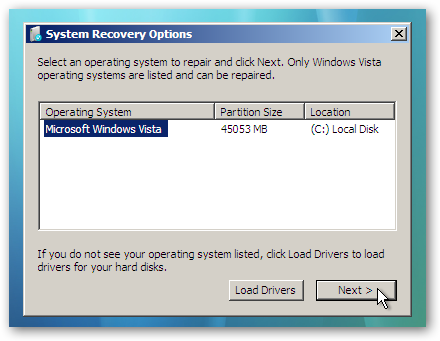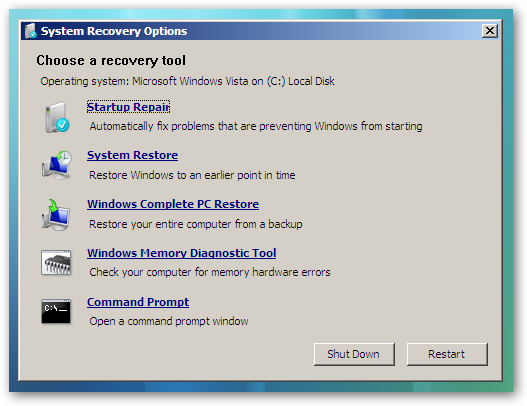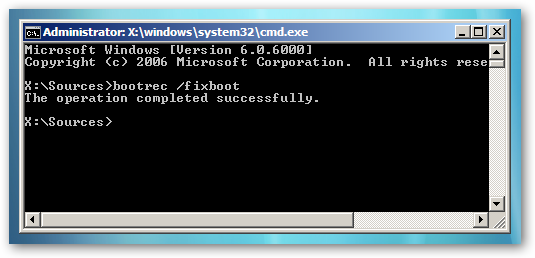This is in an interesting one, and can be a real killer for your computer. No, this isn’t a virus, and no, it’s not spyware. It’s an official Microsoft process that is part of the Windows Live Photo Gallery that they recently released. Apparently it still has some bugs in it such that some people will find that this process loads up mysteriously and simply hogs the CPU and chokes out any other process you want to run.
It acts like a virus, kind of, because it brings your computer to a virtual stand-still. But it’s just a buggy part of their program. And they know about it, too.
Here is an article on their knowledgebase on how to resolve this problem:
http://support.microsoft.com/kb/944563/en-us
Disable support for QuickTime
The following batch file will automatically perform all the steps that are required to disable support for QuickTime.
To create and run the batch file that will disable support for QuickTime, follow these steps:
- Copy the text the next section, “Batch file to disable QT support.”
- Paste the text into Notepad.
- Save the document to your desktop as “DisableWLPGQT.cmd,” and then exit Notepad.
- Run the batch file. To do this, follow the appropriate step:
- In Windows Vista, right-click the DisableWLPGQT.cmd file, and then click Run as administrator.
- In Windows XP, make sure that you are logged in as a user who has administrator credentials. Then, double-click the DisableWLPGQT.cmdfile.
- Restart the computer.
QuickTime content is now disabled in the Windows Live Photo Gallery.