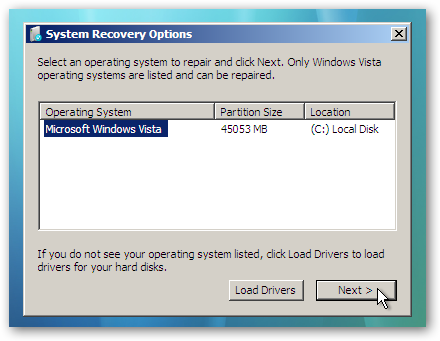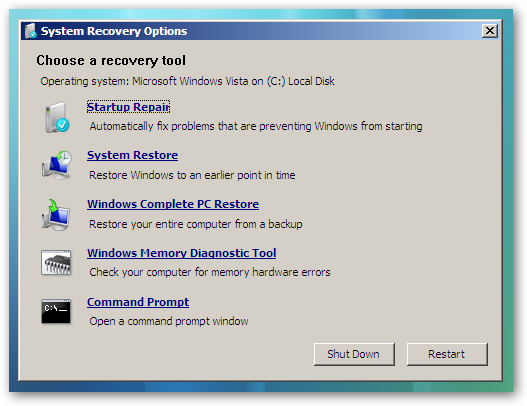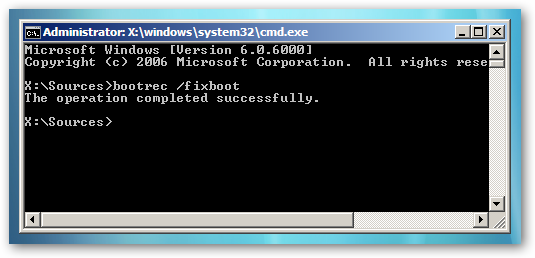Flipping Data
Summary: How to reverse the order of rows in a table. (This tip works with Microsoft Excel 97, Excel 2000, Excel 2002, and Excel 2003.)
Taken from : http://excel.tips.net/T002653_Flipping_Data.html
---------------------------------------------------------------------------
Many people use Excel as a simple database manager, entering information in different rows of a worksheet. As you are working with your data tables, you may come across a need to reverse the order of the rows in the table. Thus, if you have a table with ten rows, the rows would go from ten to one instead of one to ten.
There is no intrinsic function in Excel that allows you to flip data in this manner. However, you can use the sorting capabilities of Excel to accomplish the same thing by following these general steps:
1.Insert a new column immediately to the left of your data table.
2.In the cells of the new column, enter the numbers 1 through however many rows there are in your table.
3.Select the rows that make up your data table.
4.Choose Sort from the Data menu. Excel displays the Sort dialog box. (Click here to see a related figure.)
5.In the Sort By drop-down list, indicate you want to sort by your newly created column.
6.Click Descending as the type of sort.
7.Click on OK. Excel reorders your data in the reverse order of what it was.